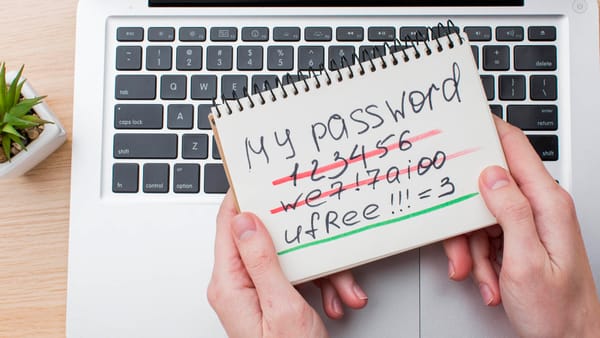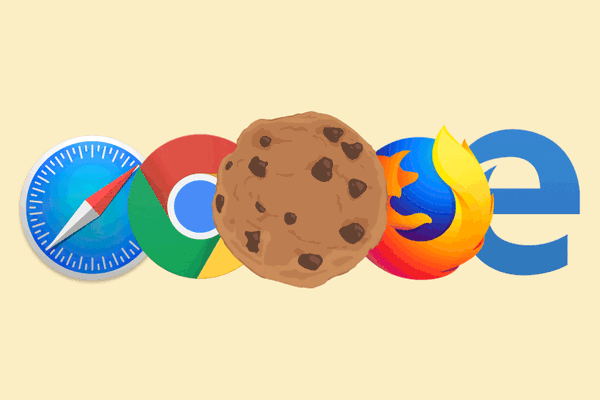👢Detect system boot mode
UEFI or BIOS
Here is how you can detect if you've booted your computer using a UEFI BIOS or a Legacy BIOS. First, install the dmidecode utility from your operating system repository. On Debian, you can:
apt-get install dmidecode
dmidecode reports information related to the BIOS under a type 0 entry. A quick way to detect the BIOS mode is:
sudo dmidecode -t 0 | grep UEFI > /dev/null && echo UEFI || echo BIOS
On a (Legacy) BIOS system you would see:
$ sudo dmidecode -t 0
# dmidecode 3.4
Getting SMBIOS data from sysfs.
SMBIOS 3.0.0 present.
Handle 0x0000, DMI type 0, 26 bytes
BIOS Information
Vendor: 3mdeb
Version: Dasharo (coreboot+SeaBIOS)
Release Date: 08/23/2022
ROM Size: 12 MB
Characteristics:
PCI is supported
PC Card (PCMCIA) is supported
BIOS is upgradeable
Selectable boot is supported
ACPI is supported
Targeted content distribution is supported
BIOS Revision: 0.0
Firmware Revision: 0.0
On a UEFI system you would see:
$ sudo dmidecode -t 0
# dmidecode 3.4
Getting SMBIOS data from sysfs.
SMBIOS 3.1.1 present.
Handle 0x0000, DMI type 0, 26 bytes
BIOS Information
Vendor: American Megatrends Inc.
Version: 2202
Release Date: 07/14/2020
Address: 0xF0000
Runtime Size: 64 kB
ROM Size: 16 MB
Characteristics:
PCI is supported
APM is supported
BIOS is upgradeable
BIOS shadowing is allowed
Boot from CD is supported
Selectable boot is supported
BIOS ROM is socketed
EDD is supported
Print screen service is supported (int 5h)
8042 keyboard services are supported (int 9h)
Serial services are supported (int 14h)
Printer services are supported (int 17h)
ACPI is supported
USB legacy is supported
BIOS boot specification is supported
Targeted content distribution is supported
UEFI is supported
BIOS Revision: 5.13